Human Interface
Dojo offers a pre-built user interface, known as DojoMenu, that enables human players or viewers to interact with the program in an intuitive manner.
Nakama Login
When launching a client instance, a login panel will be displayed:
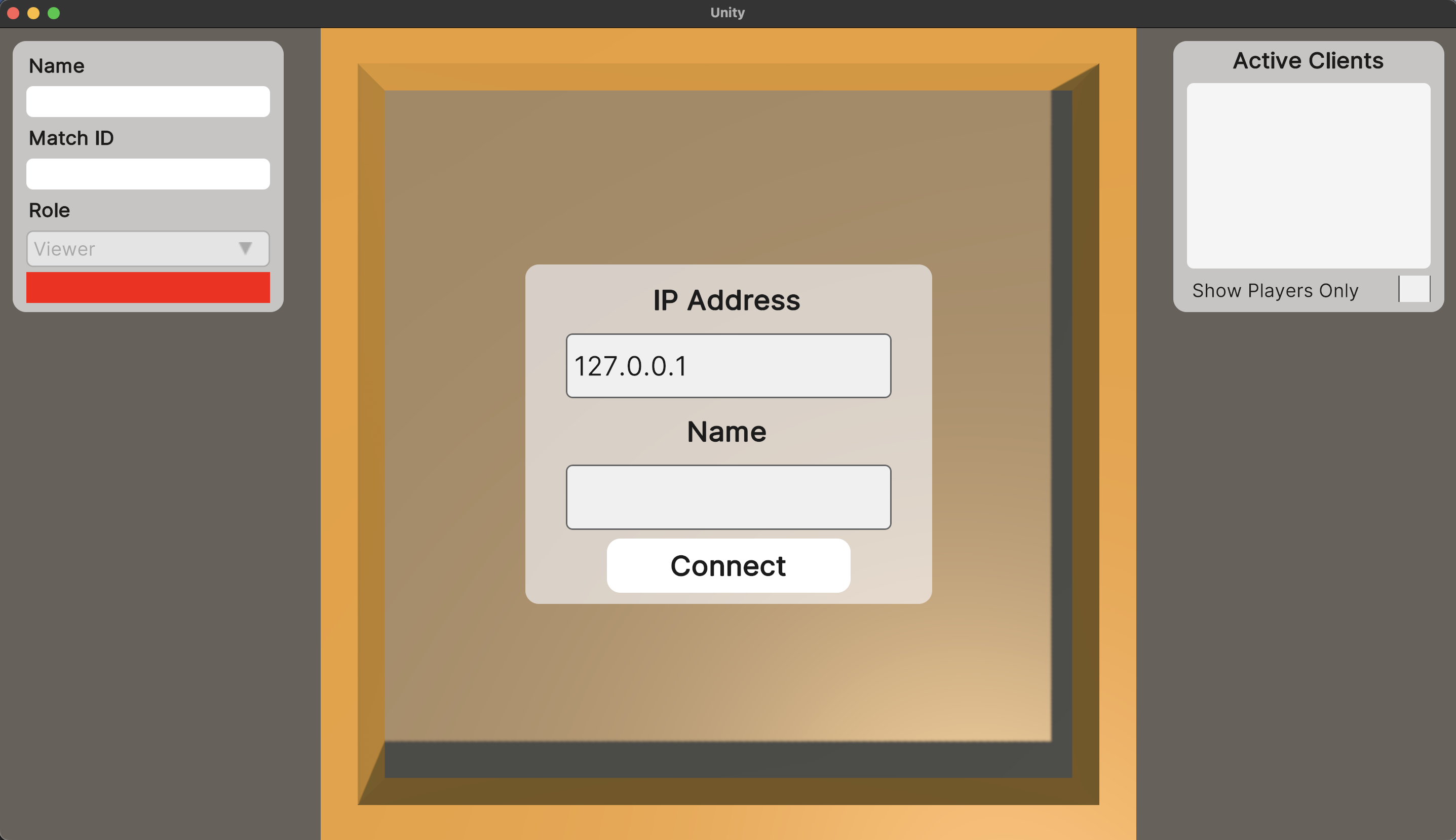
Please note that the "IP Address" field refers to the target Nakama server IP address, while the "Name" field displays the current client's name on Nakama after login. It's important to keep in mind that the top left and top right panels will still be empty at this point, with the top left panel showing a red bar to indicate that the current client is in a logout state.
Match Selection
Upon logging in, a list of currently active matches will be presented:
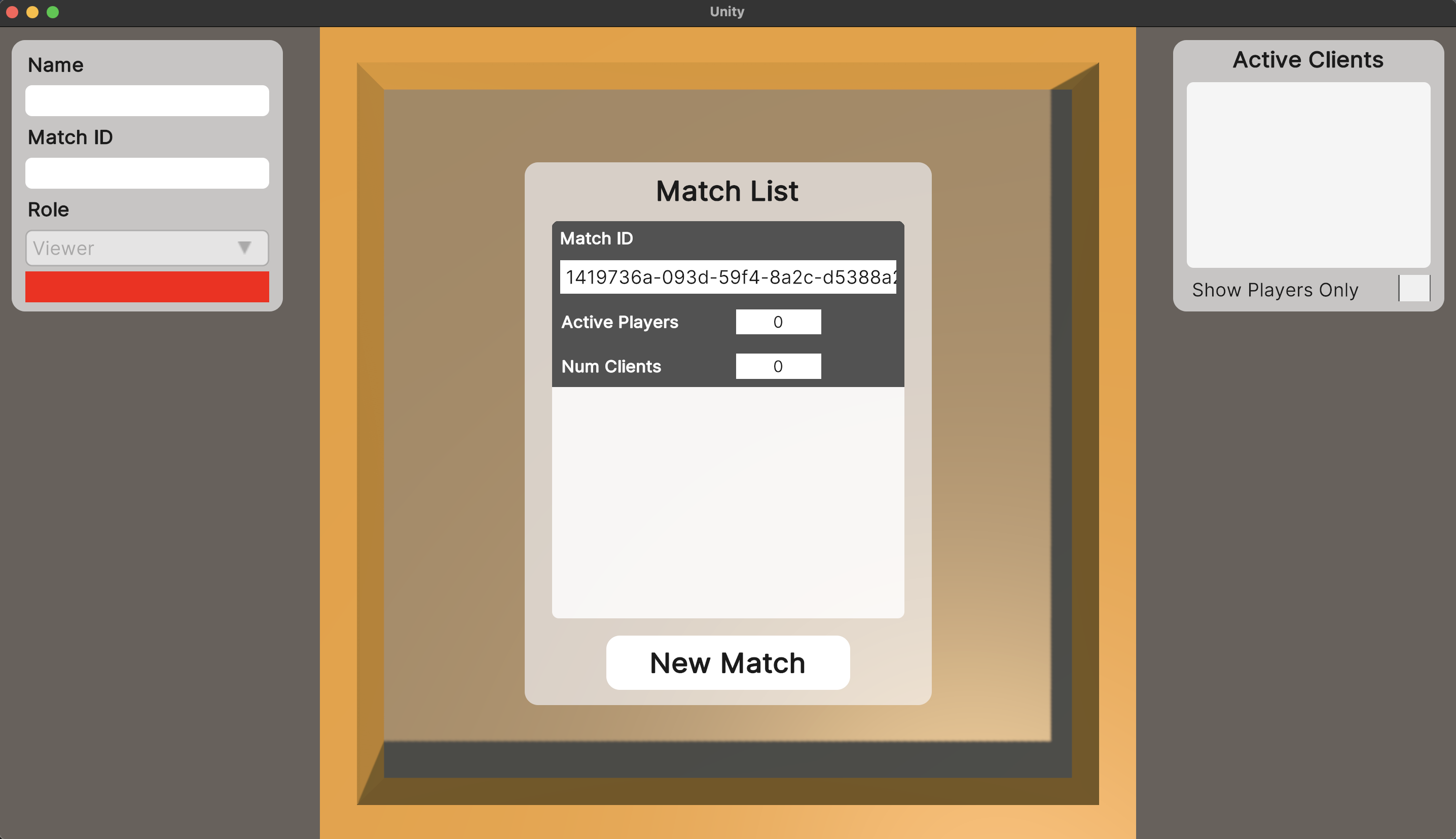
To request a new match hosted by a server from the Instance Server, the user can click the "New Match" button. Alternatively, the user can choose an available match from the list and click "Join Match".
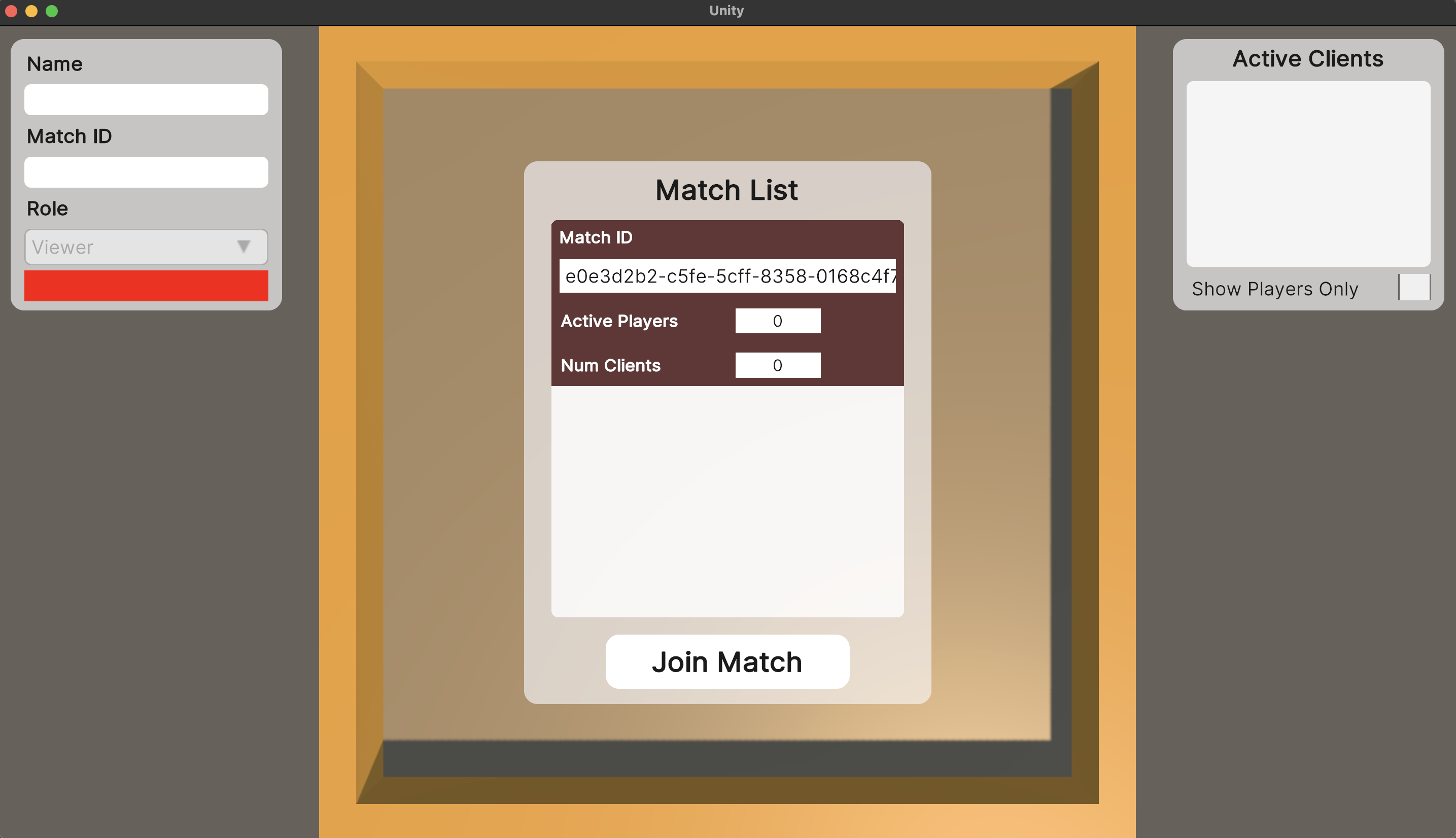
Client Information
Once the match is joined, the user interface will resemble the following:
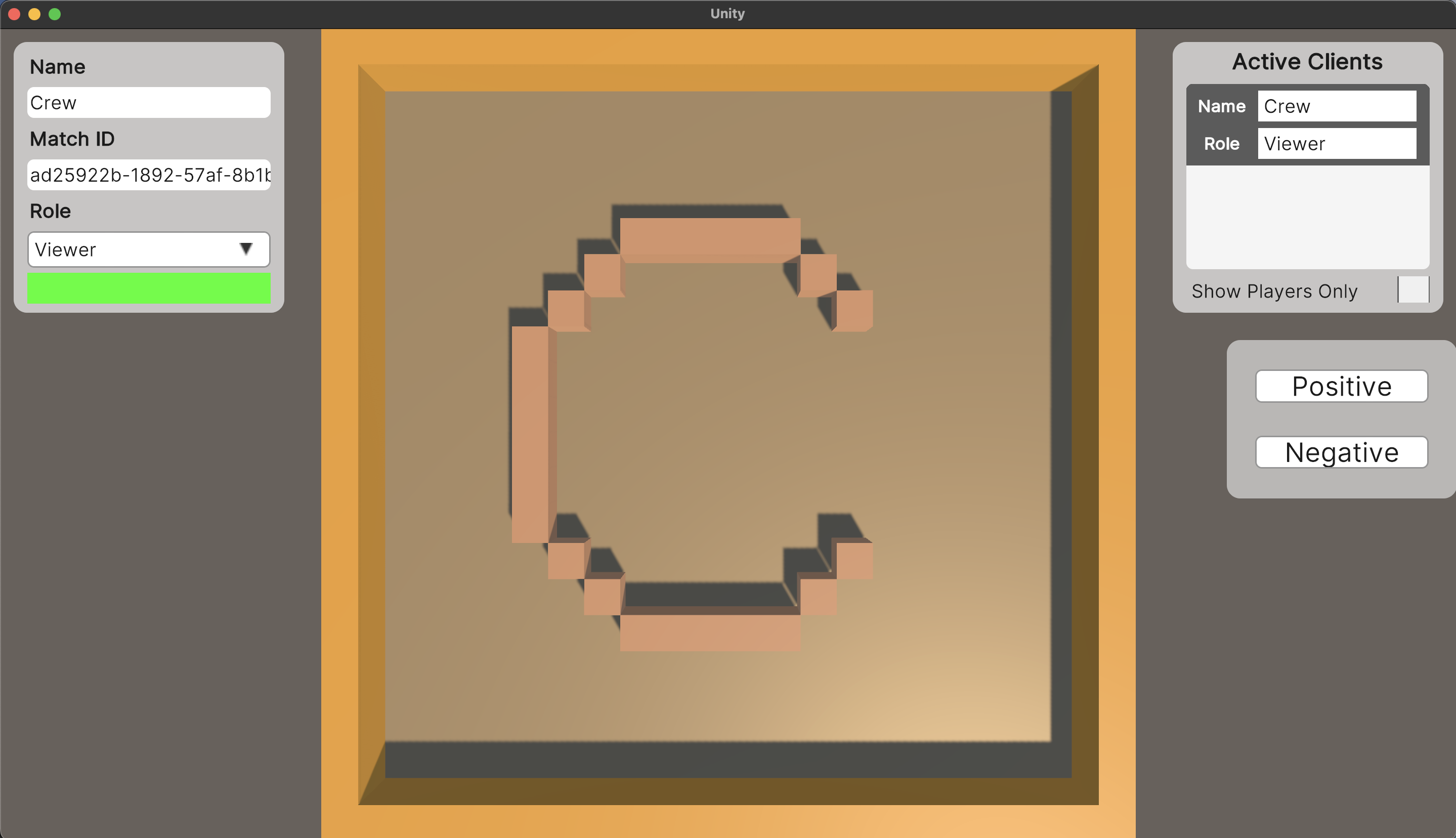
The top left panel shows the display name, the match ID assigned by Nakama, the current client role, and a login status bar. Users can switch between the "Player" and "Viewer" roles by clicking on the role menu. Clicking on the green status bar will log the user out of Nakama and prompt them to return to the login panel.
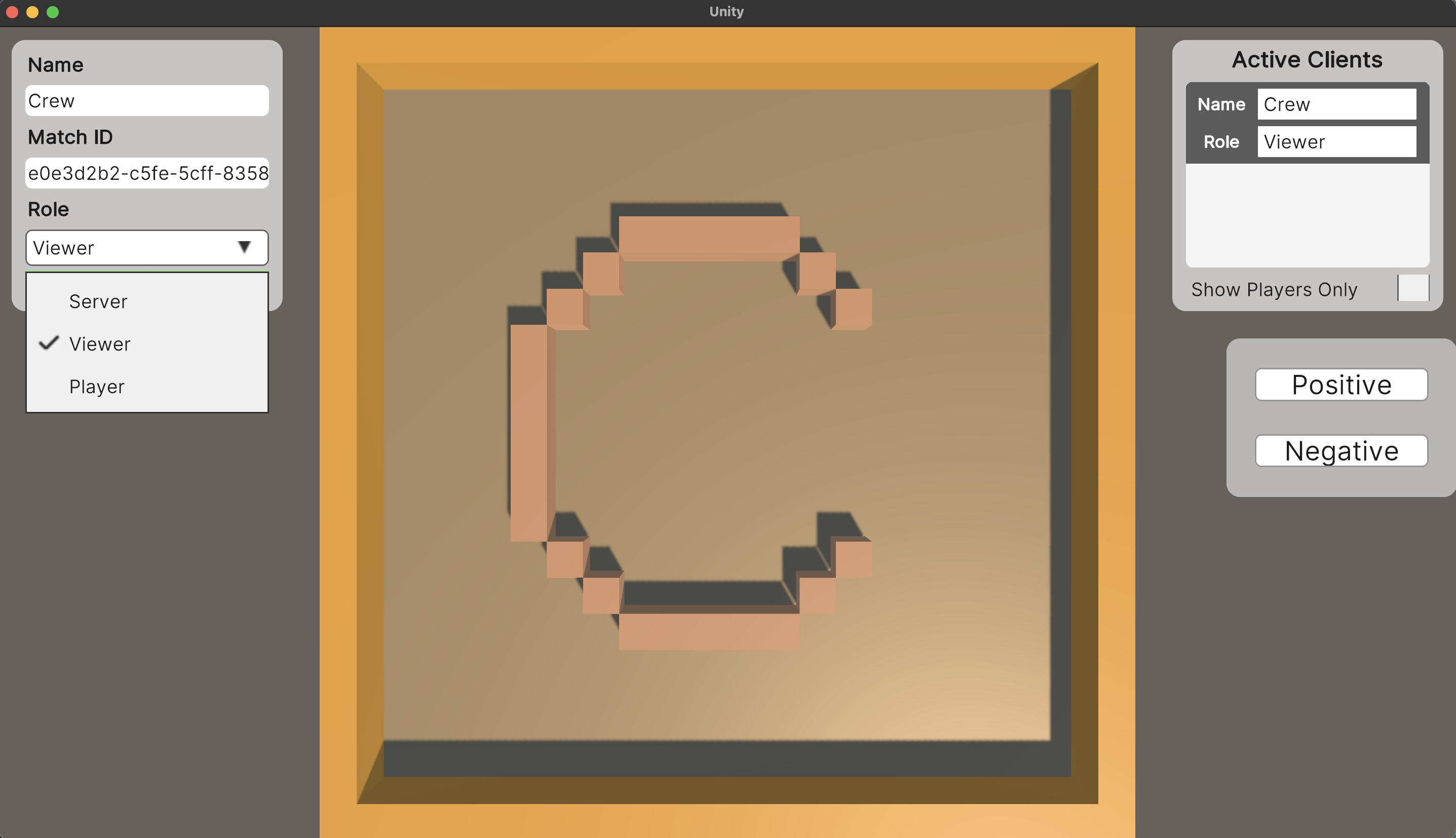
The top right panel displays a list of clients who are actively participating in the same match, along with their display name and current role. By clicking on a client that is AI player, users can select them as feedback targets. Users can also filter the list to only show clients who are currently in a Player role, making it easier to find feedback targets.